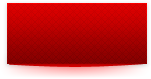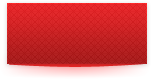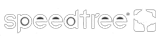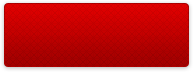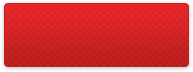Database Editor Exposed
With our database editor tool every aspect of Lords of football has been fully exposed, from changing stadium names, changing player attributes to giving that long haired player in the reserves a complete facial makeover.
Here is an explanation for all the screens you can find in the DB editor, so you can build your own fairy tale team.
Team General Information

1 – Badge preview
2 – Team name, Short name, Town, Stadium name and Coach name. Note that the towns are specific to the country that the team is playing in.
3 – Preview of the team home kit
Team Logo Editor

1 – Layer detail number, where the higher the layer number the more on top it will be on the badge, ie layer 2 image will cover the layer 1 image.
2 – Colour of the detail, double click on the colour square to open the colour picker.
3 – Pattern selector drop down box, all the available patterns for badge creation are found here.
4 – Badge outline colour, only 1 outline colour can be selected and the colour is taken from the colour of the corresponding colour picker.
Team Kit Editor

1 – Select which kit you would like to edit: Home kit, Home goalkeeper kit, Away kit, Away goalkeeper kit.
2 – Edit colour and pattern for the team shirt
3 – Colour or transparency of the outline surrounding the shirt number
4 - Edit colour and pattern for the team shorts
5 - Colour or transparency of the outline surrounding the number on the shorts
6 - Edit colour and pattern for the team socks
7 – Position of the logo on the shirt
8 – Vest colour – the vest is used when your players are training against each other. Here you can change the colour of the vest that one side will wear.
Team Tactic Editor

1 – Select your teams default formation
2 – Change the shirt number of your players
Player General information

Everything on this page is self explanatory
1 – Birthplace does not have to be a city in the same country that the player is a national ie Nationality British birthplace Rome.
Player Attributes

1 – Change all the skill attributes for a player, with the sum total of all the skills points that this player has.
2 – Select the traits for your players, only 1 trait in each category can be selected and you must choose exactly 3 traits for each player.
Player Face Editor

All the choices on this screen speak for themselves, only thing to remember is that not all face types are available for all Race and Skin tones.
Steam Workshop

1 – Once you have saved your newly created database, click on the the Steam Workshop button to share your database on Steam.
2 – Choose the database file you want to upload to the Steam Workshop.
3 – Give your custom database a title name.
4 – Give an informative description for your database, letting everyone know what you've changed.
5 – Change the default image that will represent your Workshop database (we use an image size of 962 * 539 but for best results use an image with 16/9 aspect ratio).
6 – You will need to first accept the Workshop terms of service before you proceed to upload your custom database (make sure to sign in to Steam's website to access the terms of service page, this only needs to be done once).
7 – Use the upload button when you are ready to publish your database to the Steam Workshop